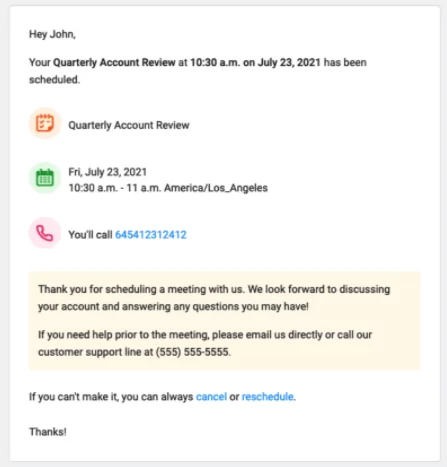
Scheduling and confirming meetings
Scheduling and confirming meetings is a common task in the professional environment, requiring clear communication and attention to detail. Whether you’re arranging a face-to-face meeting, a conference call, or a virtual meeting, here are steps and examples on how to handle this process effectively:
Scheduling a Meeting
Propose a Date and Time: Start by suggesting a specific date and time. If you’re unsure about the other party’s availability, you can provide multiple options.
- Example: “I would like to schedule a meeting to discuss the upcoming project. Are you available on Tuesday, April 10th at 10 AM? If not, I can also do Thursday, April 12th at the same time.”
State the Purpose of the Meeting: Clearly mention the reason for the meeting. This helps participants prepare and ensures the meeting is focused and productive.
- Example: “The purpose of the meeting is to finalize our marketing strategy for the new product launch.”
Mention the Location or Platform for the Meeting: Specify whether the meeting will be held in person, and if so, where, or if it will be a virtual meeting, which platform will be used.
- Example: “The meeting will be held in Conference Room B, or we can connect via Zoom if that’s more convenient.”
Request Confirmation: Ask the participants to confirm their attendance.
- Example: “Please let me know your availability for the proposed dates or suggest alternative times that work for you.”
Confirming a Meeting
Send a Confirmation: Once the details are finalized, send a confirmation message to all participants.
- Example: “Thank you for your responses. The meeting is confirmed for Tuesday, April 10th at 10 AM in Conference Room B.”
Include an Agenda (if applicable): If you have a specific agenda or topics to cover, include them in your confirmation. This helps participants come prepared.
- Example: “Attached is the agenda for the meeting, which includes discussion points and objectives.”
Offer Information for Virtual Meetings: For virtual meetings, ensure you provide all necessary information, like links or access codes.
- Example: “The Zoom link for our scheduled meeting is [link]. Please join the meeting 5 minutes early to ensure a prompt start.”
Reminder Before the Meeting: It’s often helpful to send a reminder a day before the meeting, especially if it was scheduled well in advance.
- Example: “This is a gentle reminder about our meeting scheduled for tomorrow at 10 AM. Looking forward to our discussion.”
Rescheduling or Canceling a Meeting
If you need to reschedule or cancel, communicate this as soon as possible. Apologize for any inconvenience, provide a reason if appropriate, and suggest alternative dates or times.
- Example: “Due to unforeseen circumstances, I need to reschedule our meeting originally planned for April 10th. I apologize for any inconvenience this may cause. Could we meet on April 17th at the same time instead?”
Effective communication in scheduling and confirming meetings is key to ensuring they are productive and respectful of everyone’s time. Always strive for clarity in your messages, and be considerate of the participants’ schedules and preferences.