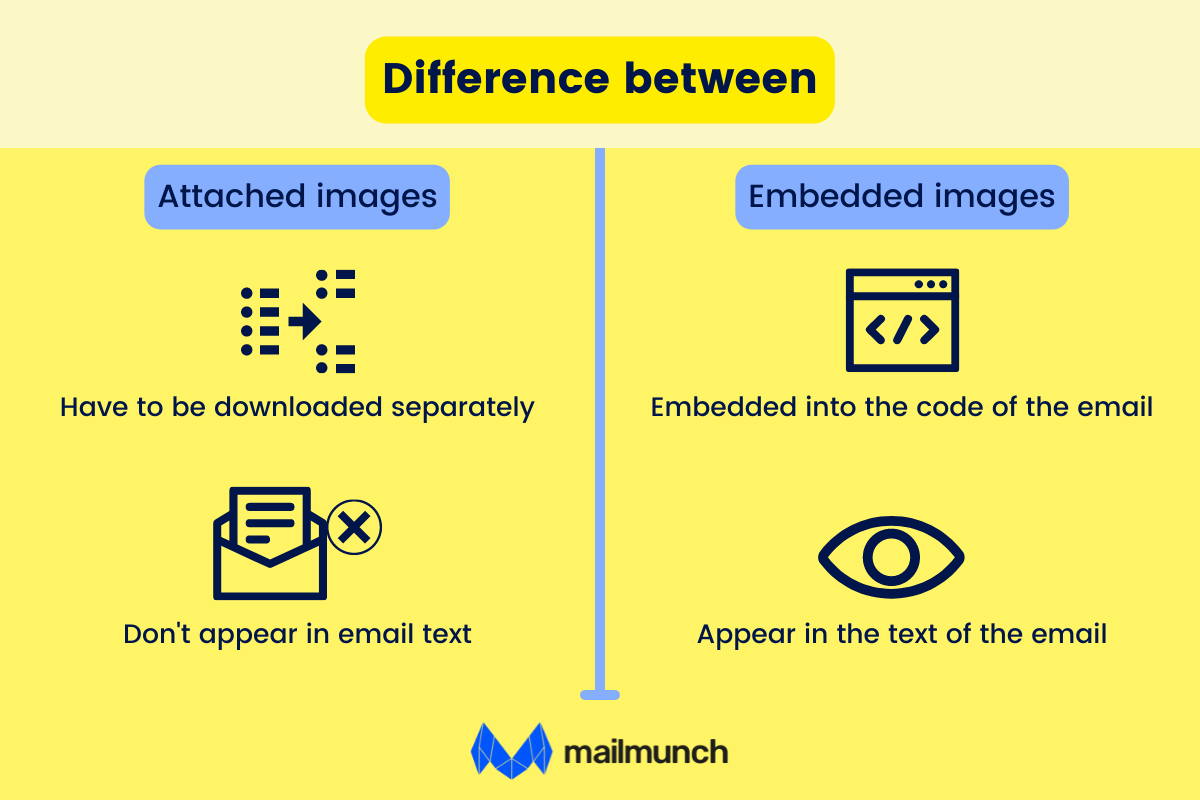
Incorporating visuals and attachments
Incorporating visuals and attachments in emails can significantly enhance communication, particularly in a business or professional context. Visual elements like images, charts, and graphs can convey complex information more effectively than text alone. Meanwhile, attachments are useful for providing detailed or supplementary information. Here’s how to incorporate them effectively:
Incorporating Visuals
Relevance: Ensure that the visuals are directly relevant to the content of your email. They should add value or clarity to your message, not serve as mere decoration.
Clarity and Quality: Use high-quality, clear images. Poorly designed or low-resolution visuals can detract from your message and appear unprofessional.
Use Charts and Graphs for Data: When presenting data, use charts or graphs. These can make complex data more understandable and engaging.
Embedding Images: Whenever possible, embed images directly into the email rather than attaching them. This ensures the recipient sees them immediately upon opening the email.
Alt Text: Include alt text for images. This is not only best practice for accessibility but also useful if the email client blocks images.
File Size: Be mindful of the file size; large images can slow down email loading times and may be blocked by email servers.
Including Attachments
Necessity: Only attach documents if they are necessary. If the information can be concisely conveyed in the body of the email, do so.
File Formats: Use common file formats (like PDF for documents, JPG or PNG for images) to ensure the recipient can easily open them.
File Names: Clearly label your attachments with descriptive file names. This helps the recipient understand what each file contains without having to open it.
Security: Be aware of security concerns. Sensitive information should be sent securely, and you should ensure you’re not violating any privacy policies by sending certain information via email.
Mention the Attachments: In your email, refer to the attachments so the recipient knows to look for them. For example, “Please find attached the report on Q1 sales performance.”
Size Limits: Be mindful of attachment size limits, as large files might not go through or could clog the recipient’s inbox.
Consider Sharing Links: If the files are too large or if there are multiple documents, consider using cloud storage services like Google Drive or Dropbox and sharing a link instead.
Example of Mentioning an Attachment in an Email
Subject: Project Plan Update and Visual Summary
Dear [Recipient’s Name],
I hope this email finds you well. I’m writing to provide an update on the [Project Name]. In the attached PDF, you’ll find a detailed project plan, including timelines and key milestones.
Additionally, I’ve included a graph in the body of this email that highlights our progress against our Q2 targets.
[Embedded Graph/Image]
For a more comprehensive breakdown of our analytics, please refer to the attached Excel file named ‘Q2_Analytics_Breakdown.xlsx’.
Should you have any questions or need further clarification, please don’t hesitate to reach out.
Best regards,
[Your Name]
By thoughtfully incorporating visuals and attachments, you can enhance the effectiveness of your email communications, making them more informative, engaging, and professional.